Setting before you set up gmail on a mailer software
If you want to see your IUJ email by using a specific software like Microsoft Outlook or Mail function on Mac, you have to change a setting on your Gmail account.
Please follow below.
1. Login to your gmail with your IUJ email account.
2. On the right top, click My Account.
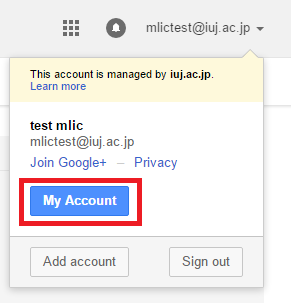
3. Click Sign-in & Secutiry.
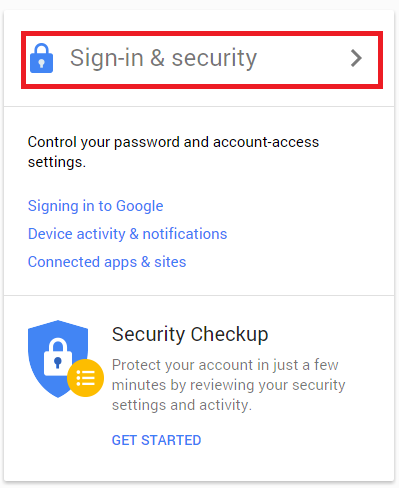
4. Click on Allow less secure apps to be ON.
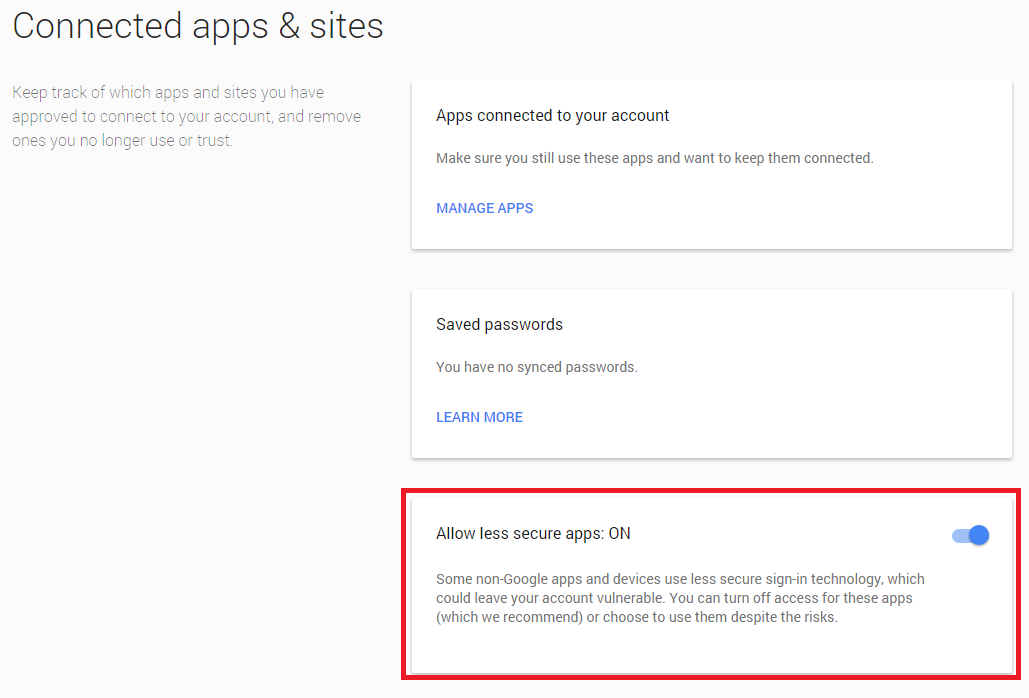
5. And then set up your email account by the following information.
Example: Mail function on iOS.
5-1. Tap Settings on the desktop.
5-2. Tap Mail, Contacts, Calendars.
5-3. Tap Add Accounts…
5-4. Tap Other.
5-5. Tap Add Mail Account
5-6. Input your email information as below and tap Return.
|
Name |
Your Name |
|
Address |
Your Email Address (i.e. mlic@iuj.ac.jp) |
|
Password |
Your Password |
|
Description |
Your Email Address (Automatically input) |
5-7. Confirm IMAP is selected.
|
IMAP |
POP |
5-8. Input the server information as below and tap Return.
Incoming Mail server
|
Host Name |
imap.gmail.com |
|
User Name |
Your Email Address (i.e. mlic@iuj.ac.jp) |
|
Password |
Your Password |
Outgoing Mail Server
|
Host Name |
smtp.gmail.com |
|
User Name |
Your Email Address (i.e. mlic@iuj.ac.jp) |
|
Password |
Your Password |
5-9. Open Desktop and tap Mail.

